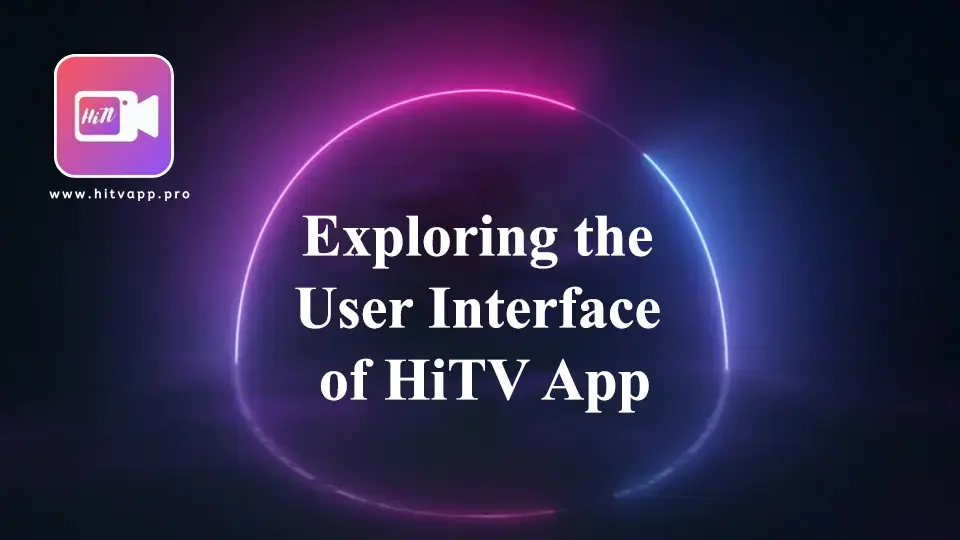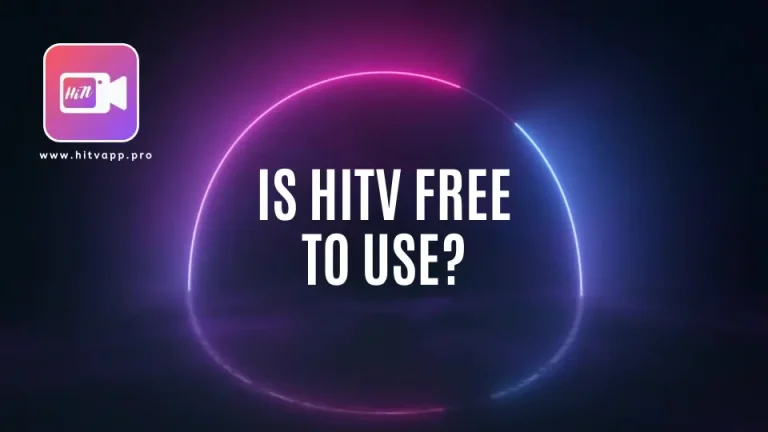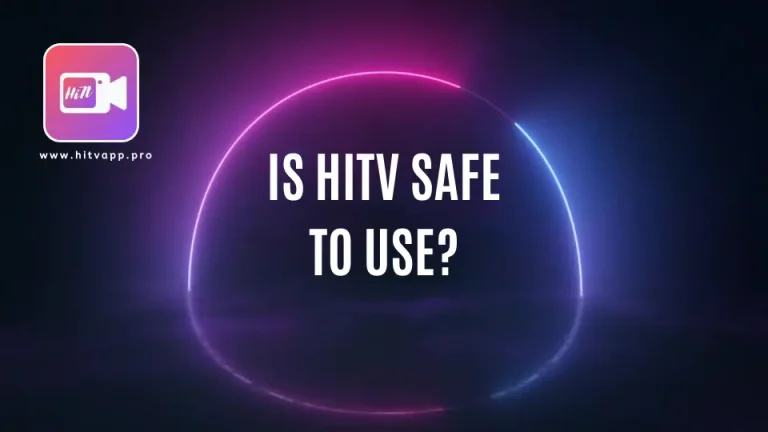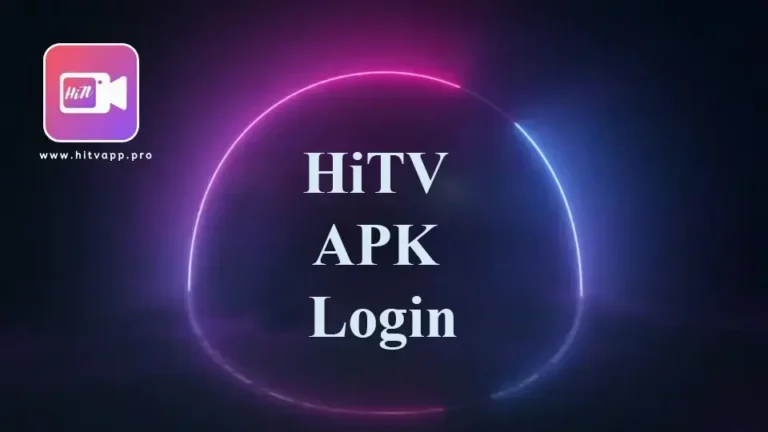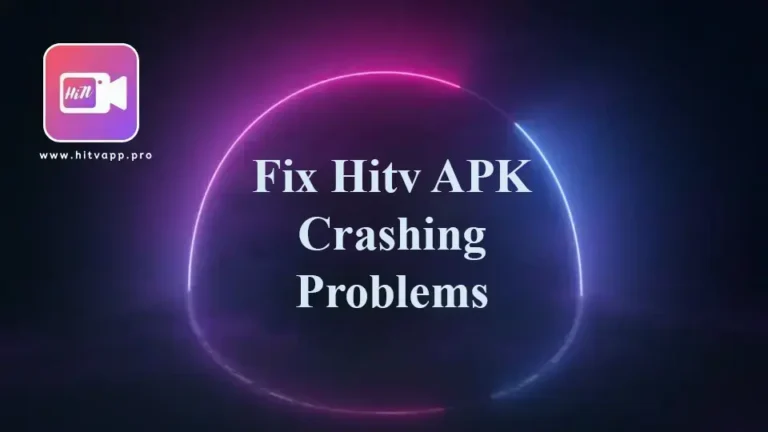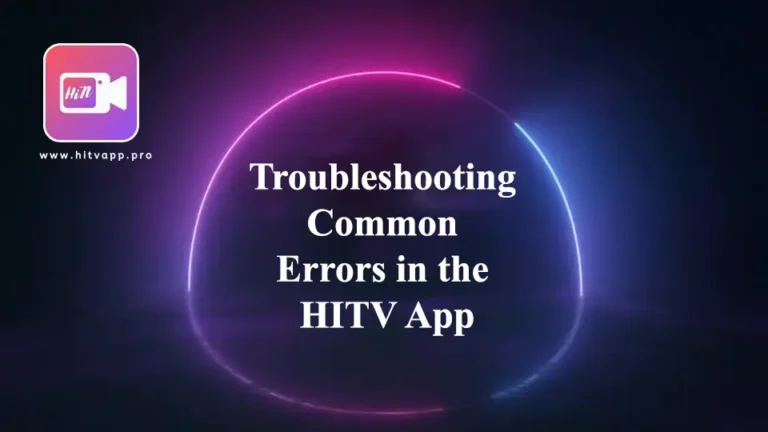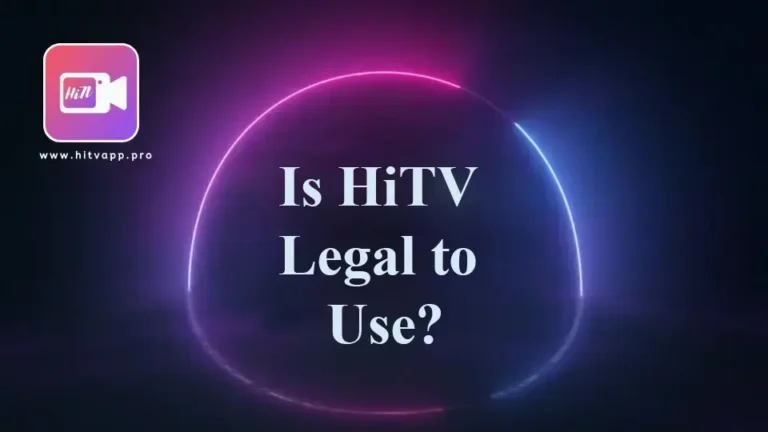Exploring the User Interface of HiTV App
HiTV is intended to deliver top notch and appealing content to its viewers. In This article we will be exploring the user interface of HiTV app and highlight different sections of the HiTV app, its interface and use for the potential users.
Home Screen
The home screen of HiTV is your go to page to access available features of the app. It mainly features:
Featured Content: A display page for the updated and featured TV shows and movies and web series.
Categories: Manage accessible categories for wide range of entertainment like Movies, TV shows, animations and so on.
- Personalized Recommendations: Recommended content stealing user interests from search history.
Navigation Menu
The location of Navigation menu varies in different devices, usually it is located underside or on the side of screen. It contains:
- Home: Your gateway to home screen.
- Search: Search bar feature enables you to search for variety of content using titles and names.
- Library: Download and add your favourites to watch later.
- Profile: Controls your account data, and settings, and other features like parental control.
- More: It features additional options such as settings, help, and customer support.
Search Function
The search function enables you to look for desired content at your fingertips. Utilize these options to make searches:
Type Keywords: Type names or titles of movies, dramas, TV shows or web series.
- Voice Search: Do searches using voice facility.
- Filters: Filters are enabled with date, review and genre options to find desired content thus making searches easy.
Content Display
HiTV displays a detailed overview of the selected genre or movie which comprises of:
- Synopsis: A short introduction about the genre of your interest.
- Rating: Real time ratings and reviews left by users.
- Cast and Crew: Detail of actors and producers
- Related Content: Relevant content recommendations
- Watch Options: View downloads in offline view or add programs to library for watch later.
Playback Screen
The playback screen visualizes your desired content. Its fundamental elements are:
- Playback Controls: Easily play, pause, resume, skip and adjust content volume with its user-friendly controls.
- Subtitle and Audio Options: Enable or disable subtitles by selecting your desired language from sound track system.
- Quality Settings: Select video resolution as per your internet speed.
- Mini-Player: Resume app view in tab view app reduced screen mode.
You can download HiTV App.
Profile Management
The profile section enables a user to:
- Edit Personal Information: Change your personal information like name, email and password to keep your account secure.
- Manage Subscriptions: Change and purchase your subscription according to your budget.
- Parental Controls: Apply parental control setting and restrict your kids from viewing adult content.
- Watch History: Control and delete your watch history.
Notifications and Updates
Turn on in app notifications to stay updated about new releases and future updates. This can be done through:
Notification Center: Present in profile settings.
- Push Notifications: Messages received in your mobile and computer devices to stay alert.
Tips for Navigating the HiTV App
- Explore Categories: Do not only scroll down through home screen go through different categories and unleash the world of entertainment.
- Use the Watchlist: Easily categorise your intended content for later watch.
- Adjust Settings: Control and manage video resolution and subtitles in profile settings as per your desire.
- Keep the App Updated: Download and update the app to the latest version to enjoy user-friendly features and premium content.
With comprehensive HiTV app knowledge you can create a cinema like effect inside your device, and watch your favourites anytime at your ease. Enjoy your dream watchs and do not forget to get you popcorn!