Are you a fan of Korean dramas but frustrated with the HiTV app not working properly on your Android or iPhone? You are not alone. Many users face issues like episodes not loading or the app not opening completely. In this article, we’ll explore 9 simple solutions to help you troubleshoot and fix these common problems so you can enjoy your favorite shows hassle-free.
HiTV is a popular free app for watching Korean dramas, offering unique features that set it apart. However, its performance is not always perfect, leading to user frustration. If you are experiencing errors with the HiTV app, follow these simple steps to resolve the issues and resume your viewing session quickly. Let’s find solutions to ensure uninterrupted entertainment with HiTV.
Is Your HiTV App Not Working?
If the HiTV app isn’t functioning properly, there are nine solutions you can try to resolve the issue.
1. Check Your Internet Connection

The first important step is to check your internet connection. A stable connection is essential for smooth streaming. If you’re experiencing buffering or error messages, try resetting your router or switching networks.
A good internet connection is required for streaming services like HiTV. Statista said over 4.66 billion people were active internet users as of October 2021. That’s a lot of people relying on the internet for their daily activities!
Ensuring your internet connection is stable can enhance your viewing experience. Don’t let buffering ruin your binge-watching session. Take a moment to troubleshoot your connection before diving back into your favorite series.
2. Update the HiTV App
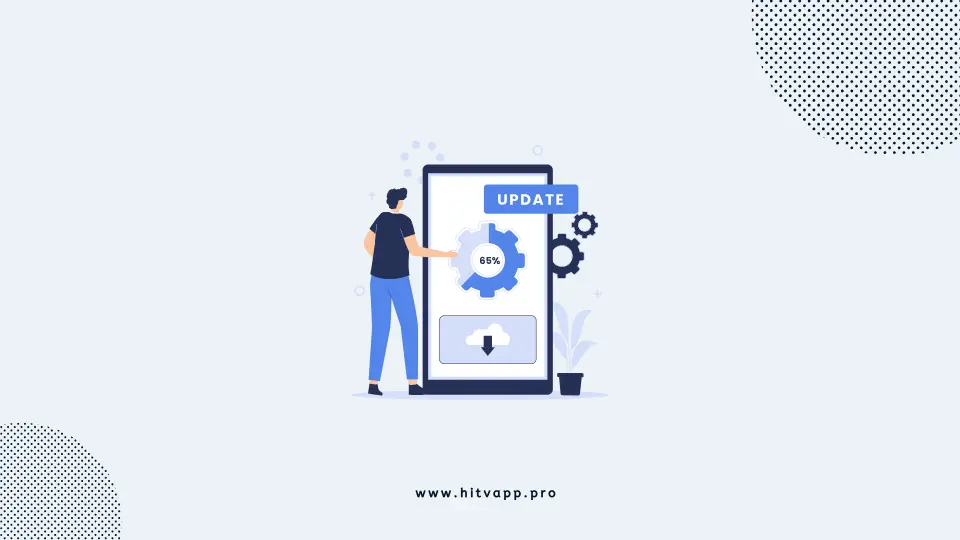
So, if your HiTV app isn’t behaving the way it should, it might need an update. Updates are like little fixes that make apps work better.
Here’s what you can do:
- Open the App Store: If you have an iPhone or iPad, go to the App Store. Head to the Google Play Store if you’re on an Android device.
- Search for HiTV: Type “HiTV” into the search bar once you’re in the store. Hit enter, and you should see the HiTV app pop up.
- Check for Updates: Look around the HiTV app icon. If there’s a little “Update” button next to it, that means there’s a new version waiting for you.
- Tap on Update: When you find the update button, tap on it. Your device will start downloading the new version of the HiTV app.
- Wait for it to Finish: The update might take seconds or minutes based on your internet speed.
- Launch the App: Return to your home screen and find the HiTV app once the update is done. Tap on it to open.
- See if it’s working: Now that you’ve installed the latest version see if the app works better. If not, there might be something else going on.
3. Clear App Cache and Data
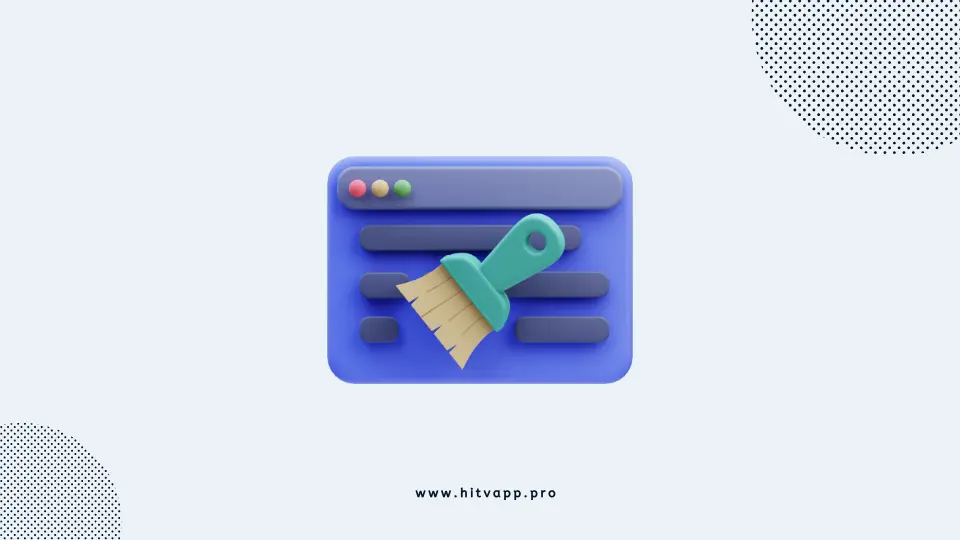
Is your HiTV app acting up lately? It might be because of all the reserved cache and data. Here’s a simple fix: clear the cache and data for the app. This can help refresh it and sort out any glitches.
- Go to your device’s settings.
- Look for the “Apps” or “Application Manager” section.
- Find and tap on the HiTV app.
- Look for the “Storage” option.
- Tap on “Clear Cache” and then “Clear Data.”
- Confirm your action.
- Open the HiTV app again and see if it’s working better now.
Clear the cache and data can help refresh the app and solve any concerns that may be causing it to malfunction.
4. Restart Your Device

Another best solution is to restart your device. A quick restart of your device may do the trick.
- Press and Hold: Find the power button on your device. It’s usually on the side or the top. Press and hold it until a menu pops up on your screen.
- Choose Restart: Look for the option “Restart” or “Reboot” on the menu. Tap on it once you find it.
- Wait Patiently: Your phone will take seconds to shut down and boot back up. It’s like giving it a little nap to refresh itself.
- Open HiTV: Once your device is back on, find the HiTV app icon and tap on it to open it up.
That’s it! Hopefully, your HiTV app is back to its great self. If the issue persists, you should try other troubleshooting steps.
5. Restart the App

Another quick fix is to restart the HiTV app. Closing and reopening the app is like turning to a fresh page. According to a report by TechCrunch, the average smartphone user spends over 4 hours per day using mobile apps. That’s a lot of time, highlighting the importance of reliable apps.
- Close the HiTV app completely: You swipe it away on most devices in the recent apps menu.
- Wait a few seconds: Patience is key here. Just like waiting for your favorite show to start, give it a moment.
- Relaunch the app: Open the HiTV app again and see if the glitch has vanished. Sometimes, a simple restart can work wonders.
By following these steps, you can troubleshoot your app like a pro. So, the next time your app crashes, remember to close, wait, and reopen.
6. Check for System Updates

Another great solution is to make sure your device is up to date. Just like you update your apps for new features, your device needs updates too. These updates fix bugs and make sure everything runs smoothly.
- Check for System Updates: Go to your device’s app store. If you’re on Android, it’s the Google Play Store, and if you’re on iOS, it’s the App Store.
- Search for HiTV: Type “HiTV” into the search bar. If there’s an update available, you’ll see an “Update” button next to the HiTV app.
- Tap to Update: Click on the “Update” button to download and install the most recent version of HiTV.
- Launch and Test: Once the update is done, open the HiTV app and see if it’s working smoothly.
That’s it! With these easy steps, you can make sure that your device and HiTV app are in top condition. Remember, keeping everything up-to-date keeps things running smoothly and safely.
7. Reinstall the HiTV App
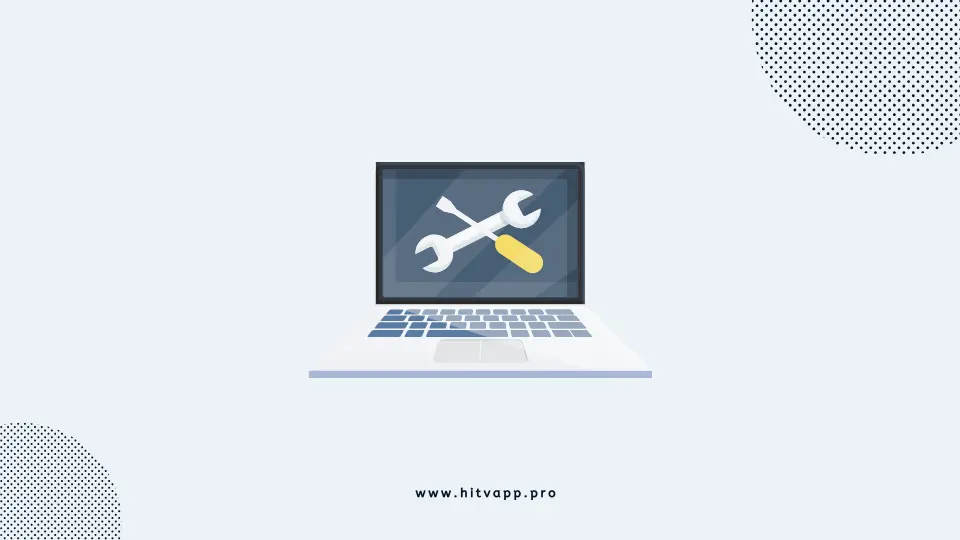
If you’re having trouble with the HiTV app, try uninstalling and then reinstalling it. This can fix any issues caused by corrupted files or incomplete installations.
- Uninstall the HiTV app from your device.
- Go to the app store for your phone or device (Google Play Store for Android or iPhone) or download it from the provided link.
- Search for HiTV and reinstall the app.
- Open the recently installed app and log in if needed.
Following these steps can help you solve all your problems with the HiTV app. don’t worry; reinstalling the app won’t delete your account or settings. Try it and see if it works better.
8. Use VPN
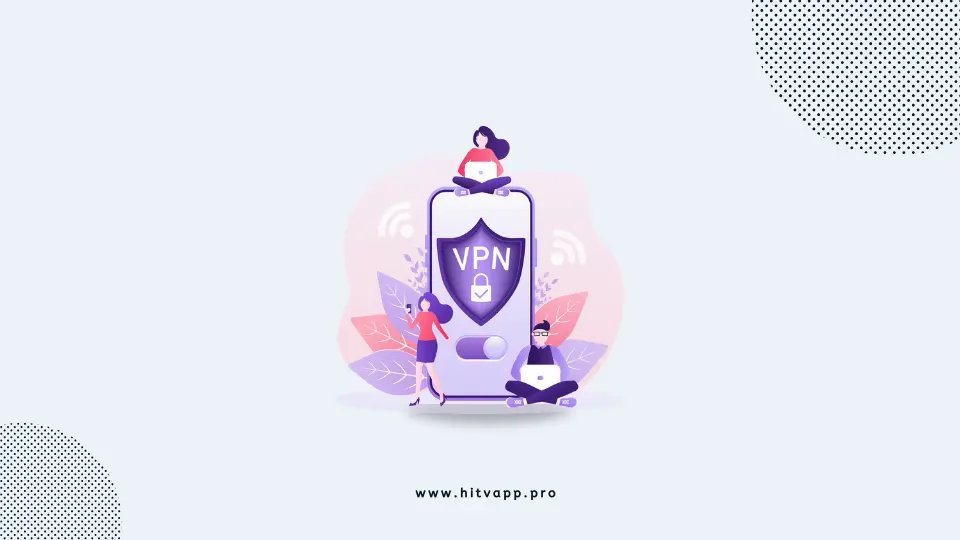
VPN can help troubleshoot and improve your connection to HiTV. But it will help if you use a good VPN that keeps you safe online. Did you know that about 31% of Internet users have tried a VPN or proxy to access things blocked in their region?
- Get a VPN: Go to the Google Play Store if you’re using Android or the App Store on iOS. Look for a VPN app that’s trustworthy. There are plenty out there, so take your pick.
- Install and Set Up: Once you’ve got the app, install it like any other. Then, follow the instructions it gives you to set it up and connect it to a VPN server. It sounds fancy, but it’s pretty straightforward. Just do what the app tells you to do.
- Connect: After you’ve gone through the setup process, hit that connect button in the VPN app. It’s like flipping a switch to make everything work smoothly.
- Check HiTV: Once your VPN is up and running, open the HiTV app. Everything should work fine now; you can enjoy your shows without hiccups.
Using a VPN can be like a secret tunnel on the Internet. It helps you get around roadblocks and keeps your connection secure. Give it a chance the next time HiTV isn’t working well, and I hope it works for you.
9. Contact HiTV Support
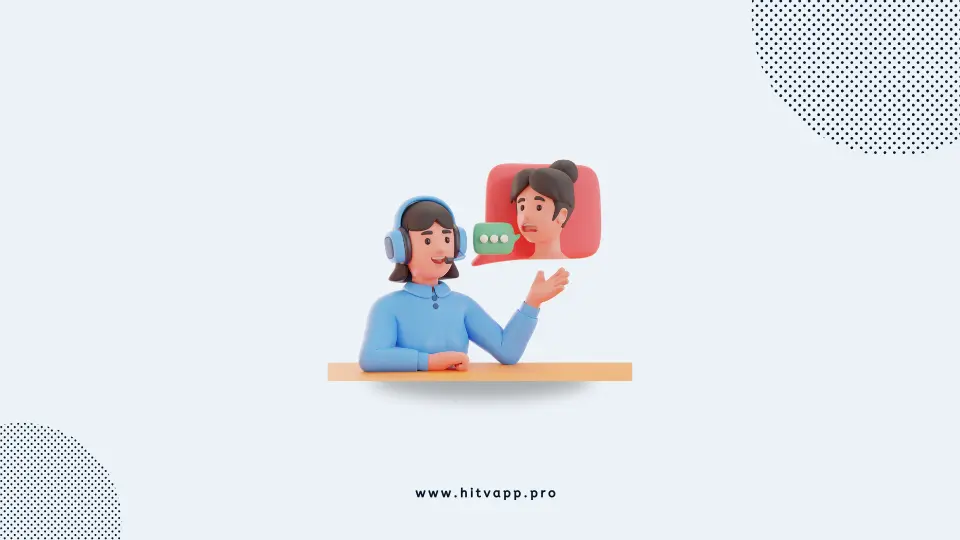
If the fixes are not working, contact HiTV’s customer support team for further assistance. They know how to solve complex problems and can give personalized solutions to fix your HiTV app. Remember, you’re not alone in this; HiTV’s support team is there to help you every step of the way.
- Go to the HiTV app on your device.
- Look for the “Support” or “Help” section within the app. It’s usually found in the settings menu or the app’s main interface.
- Once you’ve found the support section, select the option to contact customer support.
- You may be given choices on how to reach out, such as through email, live chat, or phone support. Choose the option that works best for you.
- Explain the issue you’re facing with the HiTV app in detail. Provide any error messages or symptoms you’re experiencing.
- Follow the customer support team’s instructions to troubleshoot the problem further.
- If the issue persists, be patient and follow up with the support team as needed until the problem is fixed.
By following these steps and contacting HiTV’s customer support, you’re taking proactive steps to get your HiTV app working smoothly again.
Conclusion
Dealing with a HiTV app that needs to be fixed can be frustrating. But don’t worry! By following these steps, you can fix common problems and return to enjoying your favorite shows without interruption. Keep in mind to be patient and thorough in your troubleshooting efforts.